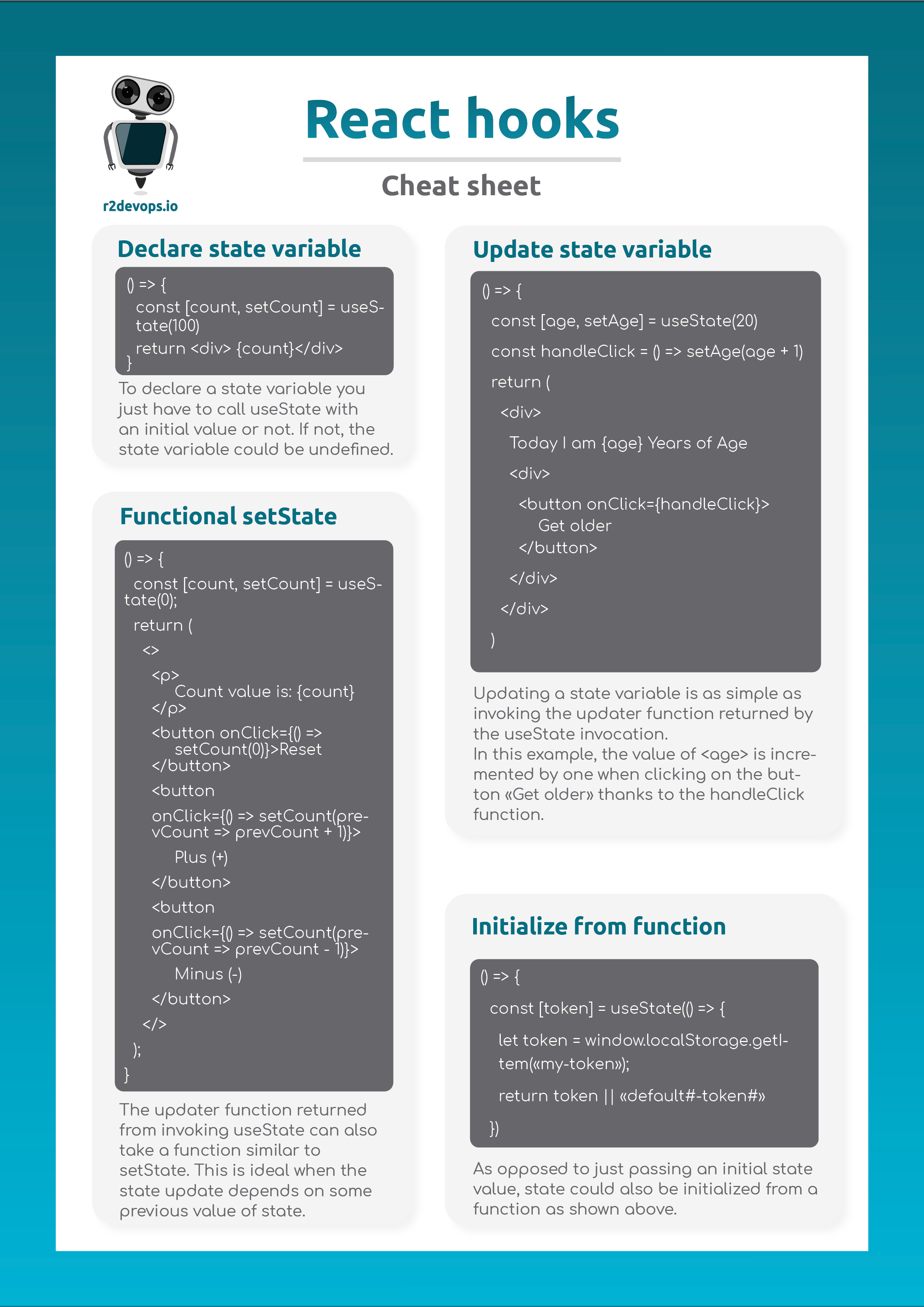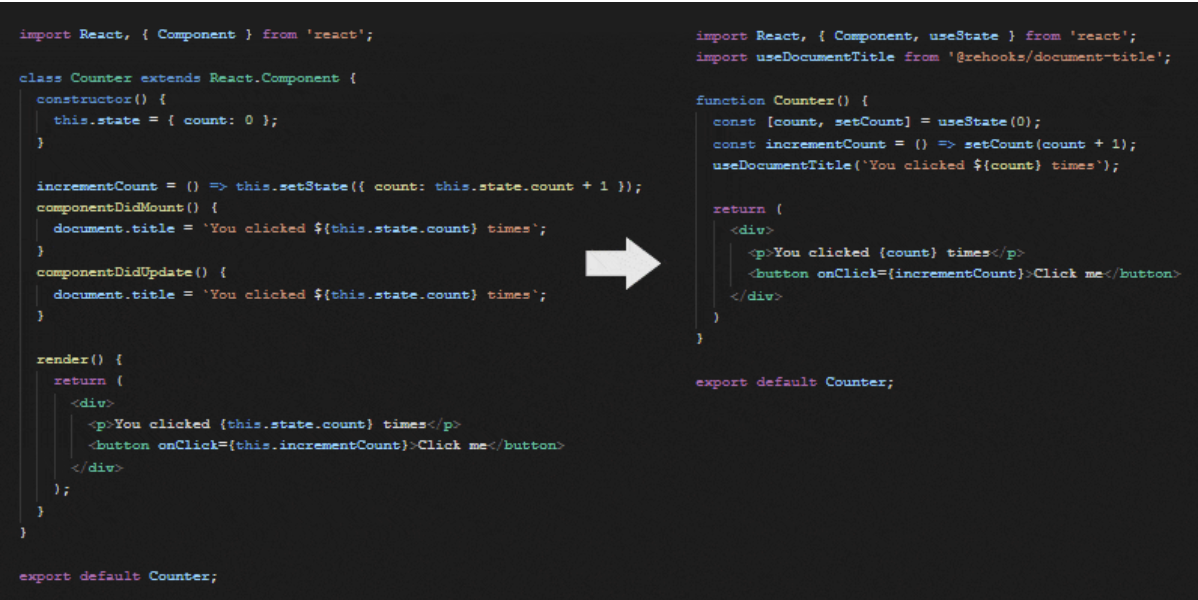Create a VSCode extension with React
Introduction
Last week at R2Devops, I had the chance of writing a VSCode extension. Its purpose is to display the Public Marketplace of R2Devops once a .gitlab-ci.yml file is opened. This article will describe the process of creating a VSCode extension that shows a React Webview.
Writing a VSCode extension
The first step to create a VSCode extension is to create the extension folder and run npm init to create the package.json file. Then we can use the VSCode Yeoman extension generator to create the skeleton of the extension.
$ npm install -g yo generator-code
$ yo code
Anatomy
Here is the basic structure of the extension
.
├── .vscode
│ ├── launch.json // Config for launching and debugging the extension
│ └── tasks.json // Config for build task that compiles TypeScript
├── .gitignore // Ignore build output and node_modules
├── README.md // Readable description of your extension's functionality
├── src
│ └── extension.ts // Extension source code
├── package.json // Extension manifest
├── tsconfig.json // TypeScript configuration
├── webview-ui // The webview directory that contains the React stuff
Each VS Code extension must have a package.json as its Extension Manifest. The package.json contains a mix of Node.js fields such as scripts and devDependencies and VS Code specific fields such as publisher, activationEvents and contributes. You can find description of all VS Code specific fields in Extension Manifest Reference. Here are some most important fields:
-
nameandpublisher: VS Code uses<publisher>.<name>as a unique ID for the extension. For example, the Hello World sample has the ID vscode-samples.helloworld-sample. VS Code uses the ID to uniquely identify your extension. -
main: The extension entry point. -
activationEventsandcontributes: Activation Events and Contribution Points. -
engines.vscode: This specifies the minimum version of VS Code API that the extension depends on.
Here are the basics, for further details, you can check the complete anatomy on the VSCode documentation.
Now that we have our Extension skeleton, we can start the design part with React.